If you want to play with VMware VSAN and you don’t have three hosts (VSAN requirement) to play on or your lab doesn’t have enough resources to run nested infrastructure of three ESXi hosts you’ve got one more solution – run “cluster” of one ESXi host and force VSAN provisioning. In this post I will show you how to do it quickly and efficiently using virtual machine with ESXi 6.0 inside.
- Create virtual machine and set it’s resources.
You have to set virtual memory to at least 6 GB of RAM, this is neccessary for VSAN provisioning to complete!
- Add virtual disks – one for cache (SSD disk) and the other one for capacity (HDD disk). You can read how to add SSD disk to virtual machine in my post “Simulate SSD disk in VMware Workstation and vSphere“.
- Install ESXi on virtual machine – it’s just a standard setup process here, so I won’t describe it.
- We will provision VSAN from SSH – so, after booting ESXi and logging into DCUI, activate SSH using menu Troubleshooting Mode Options -> Enable SSH, and then login to ESXi host using SSH client.
- On SSH session you can list all available devices using command:
esxcli storage core device list
- Which displays all disks:
mpx.vmhba1:C0:T2:L0 Display Name: Local VMware, Disk (mpx.vmhba1:C0:T2:L0) Has Settable Display Name: false Size: 512000 Device Type: Direct-Access Multipath Plugin: NMP Devfs Path: /vmfs/devices/disks/mpx.vmhba1:C0:T2:L0 Vendor: VMware, Model: VMware Virtual S Revision: 1.0 SCSI Level: 2 Is Pseudo: false Status: on Is RDM Capable: false Is Local: true Is Removable: false Is SSD: false Is VVOL PE: false Is Offline: false Is Perennially Reserved: false Queue Full Sample Size: 0 Queue Full Threshold: 0 Thin Provisioning Status: unknown Attached Filters: VAAI Status: unsupported Other UIDs: vml.0000000000766d686261313a323a30 Is Shared Clusterwide: false Is Local SAS Device: false Is SAS: false Is USB: false Is Boot USB Device: false Is Boot Device: false Device Max Queue Depth: 32 No of outstanding IOs with competing worlds: 32 Drive Type: unknown RAID Level: unknown Number of Physical Drives: unknown Protection Enabled: false PI Activated: false PI Type: 0 PI Protection Mask: NO PROTECTION Supported Guard Types: NO GUARD SUPPORT DIX Enabled: false DIX Guard Type: NO GUARD SUPPORT Emulated DIX/DIF Enabled: false mpx.vmhba1:C0:T1:L0 Display Name: Local VMware, Disk (mpx.vmhba1:C0:T1:L0) Has Settable Display Name: false Size: 122880 Device Type: Direct-Access Multipath Plugin: NMP Devfs Path: /vmfs/devices/disks/mpx.vmhba1:C0:T1:L0 Vendor: VMware, Model: VMware Virtual S Revision: 1.0 SCSI Level: 2 Is Pseudo: false Status: on Is RDM Capable: false Is Local: true Is Removable: false Is SSD: true Is VVOL PE: false Is Offline: false Is Perennially Reserved: false Queue Full Sample Size: 0 Queue Full Threshold: 0 Thin Provisioning Status: unknown Attached Filters: VAAI Status: unsupported Other UIDs: vml.0000000000766d686261313a313a30 Is Shared Clusterwide: false Is Local SAS Device: false Is SAS: false Is USB: false Is Boot USB Device: false Is Boot Device: false Device Max Queue Depth: 32 No of outstanding IOs with competing worlds: 32 Drive Type: unknown RAID Level: unknown Number of Physical Drives: unknown Protection Enabled: false PI Activated: false PI Type: 0 PI Protection Mask: NO PROTECTION Supported Guard Types: NO GUARD SUPPORT DIX Enabled: false DIX Guard Type: NO GUARD SUPPORT Emulated DIX/DIF Enabled: false mpx.vmhba1:C0:T0:L0 Display Name: Local VMware, Disk (mpx.vmhba1:C0:T0:L0) Has Settable Display Name: false Size: 40960 Device Type: Direct-Access Multipath Plugin: NMP Devfs Path: /vmfs/devices/disks/mpx.vmhba1:C0:T0:L0 Vendor: VMware, Model: VMware Virtual S Revision: 1.0 SCSI Level: 2 Is Pseudo: false Status: on Is RDM Capable: false Is Local: true Is Removable: false Is SSD: false Is VVOL PE: false Is Offline: false Is Perennially Reserved: false Queue Full Sample Size: 0 Queue Full Threshold: 0 Thin Provisioning Status: unknown Attached Filters: VAAI Status: unsupported Other UIDs: vml.0000000000766d686261313a303a30 Is Shared Clusterwide: false Is Local SAS Device: false Is SAS: false Is USB: false Is Boot USB Device: false Is Boot Device: true Device Max Queue Depth: 32 No of outstanding IOs with competing worlds: 32 Drive Type: unknown RAID Level: unknown Number of Physical Drives: unknown Protection Enabled: false PI Activated: false PI Type: 0 PI Protection Mask: NO PROTECTION Supported Guard Types: NO GUARD SUPPORT DIX Enabled: false DIX Guard Type: NO GUARD SUPPORT Emulated DIX/DIF Enabled: false
- By reading the output we can identify disks we want to use in VSAN:
/vmfs/devices/disks/mpx.vmhba1:C0:T1:L0 - ssd /vmfs/devices/disks/mpx.vmhba1:C0:T2:L0 - hdd
- The next step is to check current VSAN policies:
[root@localhost:~] esxcli vsan policy getdefault
Policy Class Policy Value
------------ --------------------------------------------------------
cluster (("hostFailuresToTolerate" i1))
vdisk (("hostFailuresToTolerate" i1))
vmnamespace (("hostFailuresToTolerate" i1))
vmswap (("hostFailuresToTolerate" i1) ("forceProvisioning" i1))
vmem (("hostFailuresToTolerate" i1) ("forceProvisioning" i1))
- … and change these policies to reduce tolerated failures and force VSAN provisioning:
esxcli vsan policy setdefault -c cluster -p "(("hostFailuresToTolerate" i0) ("forceProvisioning" i1) ("stripeWidth" i1))"
esxcli vsan policy setdefault -c vdisk -p "(("hostFailuresToTolerate" i0) ("forceProvisioning" i1) ("stripeWidth" i1))"
esxcli vsan policy setdefault -c vmnamespace -p "(("hostFailuresToTolerate" i0) ("forceProvisioning" i1) ("stripeWidth" i1))"
esxcli vsan policy setdefault -c vmswap -p "(("hostFailuresToTolerate" i0) ("forceProvisioning" i1) ("stripeWidth" i1))"
esxcli vsan policy setdefault -c vmem -p "(("hostFailuresToTolerate" i0) ("forceProvisioning" i1) ("stripeWidth" i1))"
- Let’s check again to see if the policies have been changed successfully:
[root@localhost:~] esxcli vsan policy getdefault
Policy Class Policy Value
------------ ---------------------------------------------------------------------------
cluster (("stripeWidth" i1) ("hostFailuresToTolerate" i0) ("forceProvisioning" i1))
vdisk (("stripeWidth" i1) ("hostFailuresToTolerate" i0) ("forceProvisioning" i1))
vmnamespace (("stripeWidth" i1) ("hostFailuresToTolerate" i0) ("forceProvisioning" i1))
vmswap (("stripeWidth" i1) ("hostFailuresToTolerate" i0) ("forceProvisioning" i1))
vmem (("stripeWidth" i1) ("hostFailuresToTolerate" i0) ("forceProvisioning" i1))
- As policies are now correct, we can create new cluster:
esxcli vsan cluster new
- We can check our new cluster settings using command:
esxcli vsan cluster get
- Now it’s time to add disks to VSAN. The command below adds disks, where disk after -s parameter is SSD cache disk, and disk after -d parameter is HDD capacity disk:
esxcli vsan storage add -s mpx.vmhba1:C0:T1:L0 -d mpx.vmhba1:C0:T2:L0
- Let’s check list of VSAN disks:
[root@localhost:~] esxcli vsan storage list mpx.vmhba1:C0:T2:L0 Device: mpx.vmhba1:C0:T2:L0 Display Name: mpx.vmhba1:C0:T2:L0 Is SSD: false VSAN UUID: 529637e8-d6e6-ce69-e2e7-884841747241 VSAN Disk Group UUID: 52fbe12f-6a00-3b1f-f4b2-100f93be9443 VSAN Disk Group Name: mpx.vmhba1:C0:T1:L0 Used by this host: true In CMMDS: true Checksum: 16871227982374977612 Checksum OK: true Emulated DIX/DIF Enabled: false mpx.vmhba1:C0:T1:L0 Device: mpx.vmhba1:C0:T1:L0 Display Name: mpx.vmhba1:C0:T1:L0 Is SSD: true VSAN UUID: 52fbe12f-6a00-3b1f-f4b2-100f93be9443 VSAN Disk Group UUID: 52fbe12f-6a00-3b1f-f4b2-100f93be9443 VSAN Disk Group Name: mpx.vmhba1:C0:T1:L0 Used by this host: true In CMMDS: true Checksum: 17302222945194844651 Checksum OK: true Emulated DIX/DIF Enabled: false
- After adding disks the new datastore called vsanDatastore should show up. You can check it using vSphere C# Client or ESXi Embedded Host Client:
At this stage datastore based on VSAN is ready to work and we can deploy virtual machines on that datastore. One more thing we need to do is to connect ESXi to vCenter and assign VSAN license. Without that VSAN is going to work in trial mode for only 60 days.


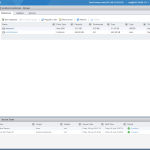



Henrik Halt Aug 27 , 2022 at 03:52 /
Old, but still valid. Excellent, instructional, insightful. Thanks for this!